NFC registration
Registering players with NFC stickers and cards
This feature simplifies the check-in process, making it quick and effortless. Let's get started on how to use it.
Download MixItOne
NFC registration is available for Microsoft Windows and Apple macOS. Download MixItOne for your platform.
Ordering an NFC reader and stickers
MixItOne works with any USB card reader. It can read most existing issued club cards. However, for the best experience you can order an NFC card reader and a set of MixItOne stickers. These are sized to fit into the handle of most rackets, making it super easy for players to register.
- Contact Support: Send an email to [email protected] with the subject line "NFC stickers".
- Request Stickers: In the email, specify that you're interested in ordering a card reader and stickers
- Provide Details: Include the following details in your email:
- Club name
- Number of stickers needed
- Shipping address
- Payment: You'll receive an invoice for the stickers. We'll send them at cost, plus shipping, $100 for the reader and 50 stickers.
Once you've placed your order, you'll receive your stickers, which are ready to be distributed to your players.



Using NFC Stickers
- Download MixItOne for Microsoft Windows or Apple Mac.
- Make sure you're running a session. Plug the card reader into a USB-port on your computer.
- The registraton screen will show the scanner is ready.
- Place the NFC sticker on the card reader.
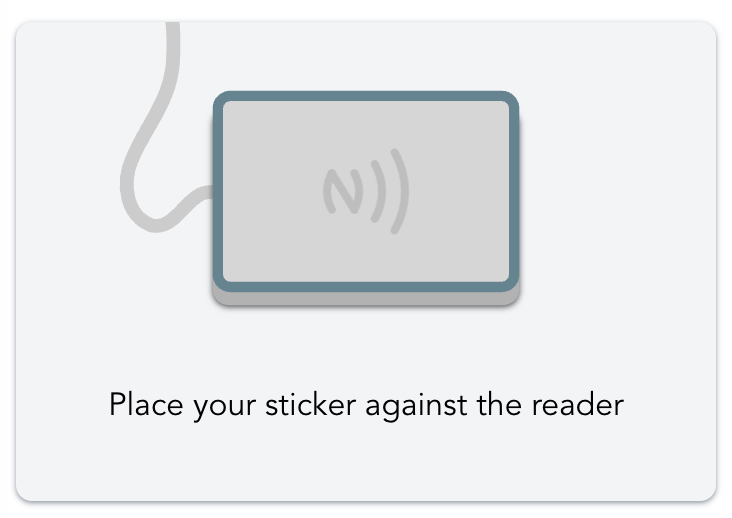 ➤
➤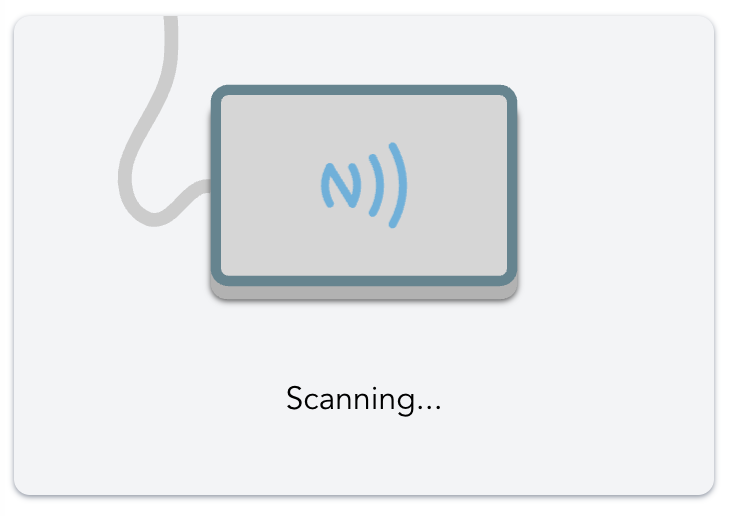
- For the new sticker you will be prompted to enter a new player's details, or
find an existing player to attach the sticker to.
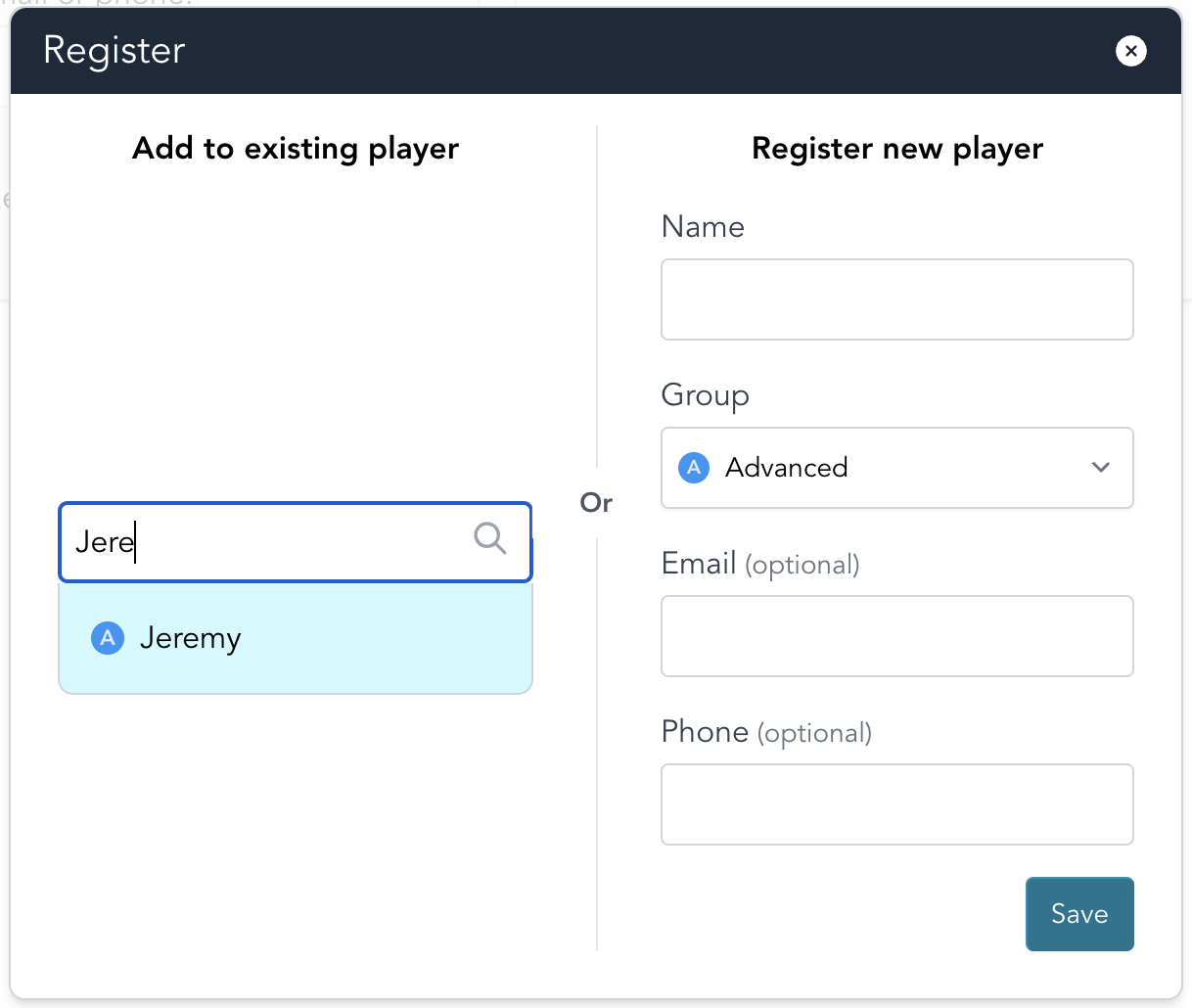
- Once the sticker is registered, the player can scan the sticker to check-in to the session.
Stick the NFC sticker to a convenient location, such as the base of a badminton racket.
Using with multiple clubs
If you're a player at multiple clubs, you can use the same NFC sticker at each club.